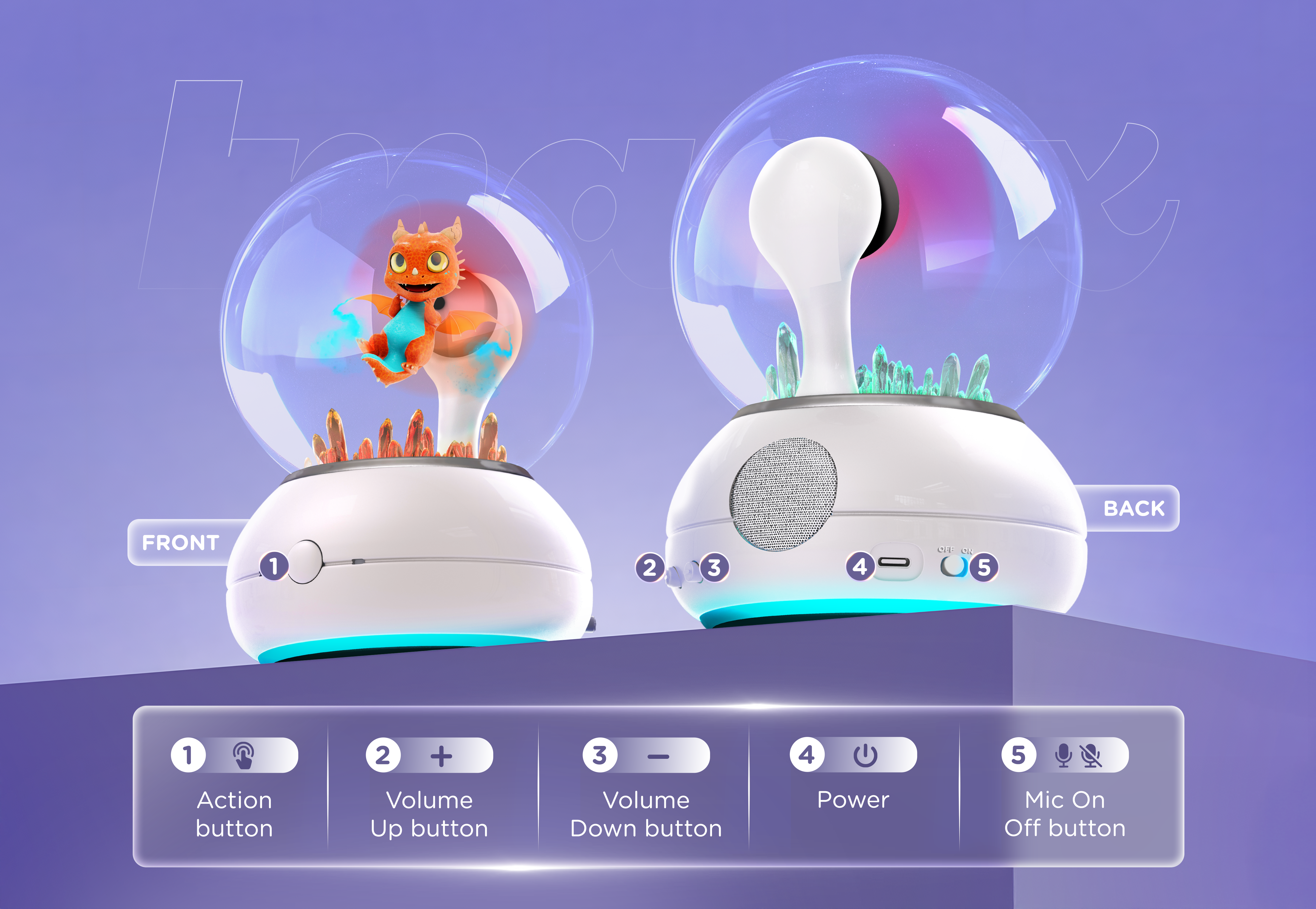Let the Magic Begin
Get started in 3 Easy Steps!
Learn about the Imagix Device
Hardware Magic
Technology that disappears into wonder.
Holographic Display
The heart of the Crystal Ball is a precision floating 3D image. It projects Ellie or Ember in midair with vivid color and depth, a modern take on holography.
Audio System
A built-in full-range speaker fills the space with clear voices, soft ambient music, and magical sound effects that sync perfectly with each animation.
Microphone Array
Two directional microphones listen for your voice when Ellie or Ember are awake. They’re tuned for kids’ voices and normal indoor sound levels.
Action Button
A single button on the front controls everything: tap to talk, press to rest, hold to power down. Simple enough for a child, flexible enough for any interaction. Imagix can be controlled with voice or the action button.
LED Base Lights
The light ring at the base reacts to emotion and story moments. It’s more than light; it’s part of their language.
LED Crystal Light
The base light complements the holographic display, filling your space with gentle color that shifts with Ellie and Ember’s moods. When they speak, the glow pulses softly; when magic happens, it flares in sync with their movement.
Privacy Switch
The microphone switch on the back left completely disables listening. The wake-word system only activates when the light is breathing softly, that’s your visual cue that they’re ready.
Power System
Imagix uses USB-C power and should always be connected to a 3A / 15W adapter or higher for best performance. Lower-wattage chargers may not provide enough energy and could cause damage over time.
LED Functionality
| LED | Description |
|---|---|
| Bottom LED | Breathing White | Imagix is powering on. |
| Bottom LED | Circle Yellow | Imagix is ready for setup. |
| Bottom LED | Static Blue | Imagix is in Idle State. Say "hi Ellie" or "Hey Ember" or press the "Action Button" to change to "Active Listening State" |
| Bottom LED | Pink (Ellie) or Orange (Ember) | Imagix is in Active Listening state |
| Bottom LED | Pulsing Blue | Imagix is in "Active Thinking State" |
| Bottom LED | Breathing Blue | Imagix is in "Responding State" |
| Bottom LED | Orange | Imagix is trying to connect to WiFi. |
| Crystal (TOP) LED | Pink (Ellie) or Red (Ember) | Default Daytime Crystal Color |
| Crystal (TOP) | Solid Blue | Default Evening Crystal Color |
Talking to Ellie & Ember
How to Talk
Wake them up
• Say “Hi Ellie!” or “Hey Ember!”
• Or press the front action button once.
Start chatting
• When they answer, listen for a soft beep – that’s your cue to talk!
• You can interrupt anytime by saying “Hi Ellie!” or “Hey Ember!” or pressing the button again.
Tip: Keep your Crystal Ball nearby so Ellie and Ember can hear you clearly.
What you can ask
Ellie & Ember are All-Knowing:
🐉 Tell a story: – “Let’s create a story about dragons and castles!”
🧩 Play a riddle – “Give me a riddle.”
🌞 Learn something new – “I want to learn about the solar system.”
😂 Tell a joke – “Tell me a joke about beavers.”
🎵 Make a poem – “Make up a poem about singing frogs.”
🎮 Play a game – “Let’s play a trivia game and you keep score!”
For Parents
Stay in control.
Manage time limits, privacy, and what Ellie or Ember learn about your child directly in the Imagix Portal App.
COPPA / GDPR-Kids compliant and always private.
A note on natural delays:
Sometimes Ellie and Ember need a second to think; the pause is them fetching a memory, not ignoring you. If they get stuck, wait for the beep or tap the button to re-engage.
System States
Stop Ellie & Ember from Responding
If Ellie or Ember are talking and you want to stop their response, you can ask them to stop.
When they are speaking, interrupt them by saying "Hi Ellie" or "Hey Ember". Or, press the action button. Then you can say a command similar to the below to have them stop speaking and return to the "Idle State", ready for the next interaction:
- “Stop please”
- “Stop talking”
- “Be quiet”
- “Quite please”
- “Never mind”
- “Shut off”
Standby Mode
When you finished speaking with Ellie or Ember, you can ask them to go into "Standby Mode".
When they are listening you can a command similar to the below to have them say goodbye and go to sleep:
- “Turn off.”
- “Turn of Ellie / Ember”
- “Good bye”
- “Goodbye Ellie / Ember.”
- “Good night”
- “Good night Ellie / Ember.”
- “See you again”
- “See you again Ellie / Ember”
- “Go to sleep”
- “Go to sleep Ellie / Ember”
- “Sleep well”
- “Sleep well Ellie / Ember”
Waking Your Imagix Device
To wake Imagix from Standby Mode, press the Action Button once. Within about four seconds, Ellie or Ember will appear on the display.
Voice activation is disabled while the device is in standby to ensure complete privacy—Imagix does not listen for wake words when powered down.
A “Wake from Standby using Wake Word” option will be available in a future update and can be enabled through the Parental Controls section of the app once released.
Tip
Keep your Crystal Ball plugged in for the best experience; it updates automatically and stays ready for a quick “Hi Ellie!” or "Hey Ember" anytime.
Optimizing Your Magical Experience
Let Ellie & Ember Get to Know You
- The more you chat, the more they learn your interests and weave them into future stories.
- They remember names and playful facts (never private info).
When They Pause or Don’t Respond
- Sometimes Ellie & Ember need an extra second to think — this can vary with Wi-Fi speed.
- If they seem stuck, wait for the new beep before speaking again, or tap the button to re-engage them.
Visit our "Talking Guide" for more help on speaking with Ellie & Ember.
Best Environment for Clear Conversations
- Quiet spaces under 60 dB (like normal indoor voice levels) work best.
- Speak clearly, pause naturally, and maintain a calm pace — like talking to a friend.
Leave Imagix Plugged In
Leave Imagix plugged in so updates and new adventures download automatically.
Turning Off Your Crystal Ball
- Hold the volume down (-) button for six seconds, until the light fades, or simply say “Ellie, turn off” / “Ember, turn off.”
- You can safely unplug anytime if you prefer; it won’t harm the device.
Privacy & Listening
- Ellie and Ember aren’t listening all the time.
- The wake-word detection happens locally, no raw audio is sent to the cloud.
- The mic switch provides extra privacy and full control.
Building Deeper Bonds
- Ellie and Ember were sent to help you — and you help them uncover their past.
- As you play, you’ll unlock their memories and grow your friendship.
- Over time, your conversations influence the story and reveal new layers of magic.
Switching Characters
You can switch characters at any time during open chat.
Just say the wake word (“Ellie” or “Ember”) or press the action button, then speak any supported switch-command.
Examples:
- “Switch to Ellie.” / “Switch to Ember.”
- “I want the fairy.” / “I want the dragon.”
- “Let me talk to Ellie.” / “Let me talk to Ember.”
- “Activate Ellie.” / “Activate Ember.”
- “Call Ellie.” / “Call Ember.”
The system recognizes many natural variations, so kids can say whatever feels comfortable.
Early Tips
- Tell Ellie or Ember the rules when you play games, they perform better when they understand the setup!
- If you go off-topic, they’ll gently guide you back to the adventure.
- Don’t rush them, magic takes a moment to sparkle
Software Magic
Behind every conversation, a living story unfolds.
Voice Recognition
Ellie and Ember understand natural speech, not just commands. They use context to figure out what you mean, even when you say things in your own way.
Local Wake-Word Processing
“Hi Ellie” and “Hey Ember” are recognized entirely on-device, meaning your audio isn’t streamed or stored in the cloud when they’re asleep.
Imagix Conversation Engine
Their personalities live in a custom AI that combines child-safe dialogue, memory, and emotional modeling. They remember your name, favorite subjects, and progress in the story.
Memory & Growth System
Each day you talk, they learn small things about you, the kind that make play feel personal (favorite color, favorite story themes, birthdays). They never store private details like addresses or sensitive information.
Story & Quest Engine
The story unfolds like a living series. Act One: Initial Confusion premieres December 2025. Future acts, mini-games, and “magic phrase” updates will arrive through over-the-air (OTA) updates.
Connection & Updates
Your Crystal Ball uses Wi-Fi to download new content automatically when idle. You’ll see the base light swirl white when an update is installing, the sign that new magic has arrived.
Latency & Thinking Time
Ellie and Ember reply in real time, tuned to sound like natural conversation. Their voices flow through ultra-low-latency servers that make every chat feel alive. When they pause, it’s because they’re thinking, a heartbeat of magic before your next moment together.
Neural Emotion & Expression Engine
Coordinates Ellie and Ember's voice tone, animations, and lighting to mirror real emotions - Gentle when calm, bright when exctied, and soft when thinking. It's how they turn conversation into connection.
Ellie and Ember aren’t just holograms, they’re growing characters.
Why It Feels Alive
Gameplay & Adventures

Premieres December 2025
Story Mode: Act One – Initial Confusion
Discover where Ellie & Ember came from and why they’ve been sent to help you.

Feature Update Coming Soon
Mini-Games & Quests
Solve new riddles, puzzles, and trivia challenges that build skills.

Early 2026
Magic Phrases
Use this text to share information about your brand with your customers. Describe a product, share announcements, or welcome customers to your store.

Care & Maintenance
Cleaning:
- Turn off and unplug before cleaning.
- Use a dry microfiber cloth for the exterior.
- Do not use household cleaners, alcohol wipes, or water.
Power:
- Always use the included adapter (USA) or a certified 15W+ USB charger.
Storage:
- Keep indoors, away from direct sunlight or humidity.
Need quick help? Follow our short visual guides for the most common actions.
Step-by-Step Walkthroughs
(Don’t Panic!)
Troubleshooting
⚪ Crystal Ball stuck on the logo?
- Unplug it.
- Hold the front action button while plugging it back in.
- When the light turns red, then blinks white, let go.
✅ You just did a factory reset!
Now reopen the Imagix app and reconnect to Wi-Fi.
📶 Having Wi-Fi connection trouble?
Try these quick checks:
- Make sure your network is 2.4 GHz, not 5 GHz.
(Many home routers broadcast both — choose the 2.4 GHz option.) - If you’re connecting through a phone hotspot, it can’t be the same phone running the Imagix app. Use a second device’s hotspot instead.
- Imagix can’t connect to networks that require you to log in through a web page (like hotels, schools, or guest Wi-Fi).
- Keep the Crystal Ball within about 10 ft / 3 m of your router during setup.
💡 Still no luck? Visit our full Troubleshooting Guide for detailed steps and video walk-throughs.
My hologram looks upside down or sideways. What’s happening?
The fan display that projects Ellie or Ember relies on precise rotation speed. If power is weak or inconsistent—such as from overloaded outlets, multi-device power strips, or long extension cords—the motor speed fluctuates and the image can invert or tilt.
To correct it:
- Disconnect the Crystal Ball.
- Plug it directly into a wall outlet or a high-quality USB power adapter (5 V 2A min).
- Turn it back on after 10 seconds.
- If the hologram still looks off, move the power adapter to another outlet to confirm stable current.
Tip: For best results, dedicate one outlet to your Crystal Ball and avoid plugging it into hubs or extension cords with other high-draw devices.
💡 Other Issues
Visit our full Troubleshooting Guide for detailed steps and video walk-throughs.
Putting Ellie & Ember to Sleep
- Hold the volume down (-) button for six seconds, until the light fades, or simply say “Ellie, turn off” / “Ember, turn off.”
- You can safely unplug anytime if you prefer; it won’t harm the device.
Need more help?
Visit our Product FAQ for additional common questions and answers.
Visit our Support Home page for even more help and to contact us.
Operating Frequency
- 2412MHz - 2472MHz for 11b/g/n(HT20)
- 2422MHz - 2462MHz for 11n(HT40)
- 2402MHz - 2480MHz for BT-LE(GFSK)
EIRP Power (MAX.)
- 18.99dBm for BT-LE
- 8.71dBm for BT-LE
CAUTION—ELECTRIC TOY
Not recommended for children under 6 years of age. As with all electric products, precautions should be observed during handling and use to prevent electric shock.
The toy should be periodically examined for potential hazards and that any potentially hazardous parts be repaired or replaced.
Model: IMX-001
Input: 100-240V ~50/60Hz 0.8A
Output: 5V -- 3A
FCC Statement
This device complies with Part 15 of the FCC Rules. Operation is subject to the following two conditions: (1) This device may not cause harmful interference, and (2) this device must accept any interference received, including interference that may cause undesired operation.
NOTE: This equipment has been tested and found to comply with the limits for a Class B digital device, pursuant to Part 15 of the FCC Rules. These limits are designed to provide reasonable protection against harmful interference in a residential installation. This equipment generates uses and can radiate radio frequency energy and, if not installed and used in accordance with the instructions, may cause harmful interference to radio communications. However, there is no guarantee that interference will not occur in a particular installation. If this equipment does cause harmful interference to radio or television reception, which can be determined by turning the equipment off and on, the user is encouraged to try to correct the interference by one of the following measures:
- Reorient or relocate the receiving antenna.
- Increase the separation between the equipment and receiver.
- Connect the equipment into an outlet on a circuit different from that to which
the receiver is connected.
- Consult the dealer or an experienced radio/TV technician for help.
The device must not be co-located or operating in conjunction with any other antenna or transmitter.
FCC
Radiation Exposure Statement
To maintain compliance with the FCC’s RF exposure guidelines, place the product at least 20cm from nearby persons.
IC Statement
This device contains licence-exempt
transmitter(s)/receiver(s) that comply with Innovation, Science and Economic
Development Canada’s licence-exempt RSS(s).
Operation is subject to the following two conditions:
(1) This device may not cause interference,(2) This device must accept any interference, including interference that may cause undesired operation of the device
le présent appareil est conforme aux CNR d’Innovation, Sciences et Développement économique Canada applicables aux appareils radio exempts de licence. l’exploitation est autorisée aux deux conditions suivantes:
(1): l’appareil ne doit pas produire de brouillage,et (2): l’utilisateurde l’appareil doit accepter tout brouillage radioélectrique subi, même si le brouillage est susceptible d’en compromettre le fonctionnement.
IC
Radiation Exposure Statement
Déclaration
d’exposition aux radiations:
Cet équipement est conforme aux limites d’exposition aux rayonnements IC établies pour un environnement non contrôlé. Cet équipement doit être installé et utilisé avec un minimum de 20 cm de distance entre la source de rayonnement et votre corps.
This Class B digital apparatus complies with Canadian ICES-003. Cet appareil numé
rique de la classe B estconforme à la norme
NMB-003 du Canada. CAN ICES (B)/NMB (B)