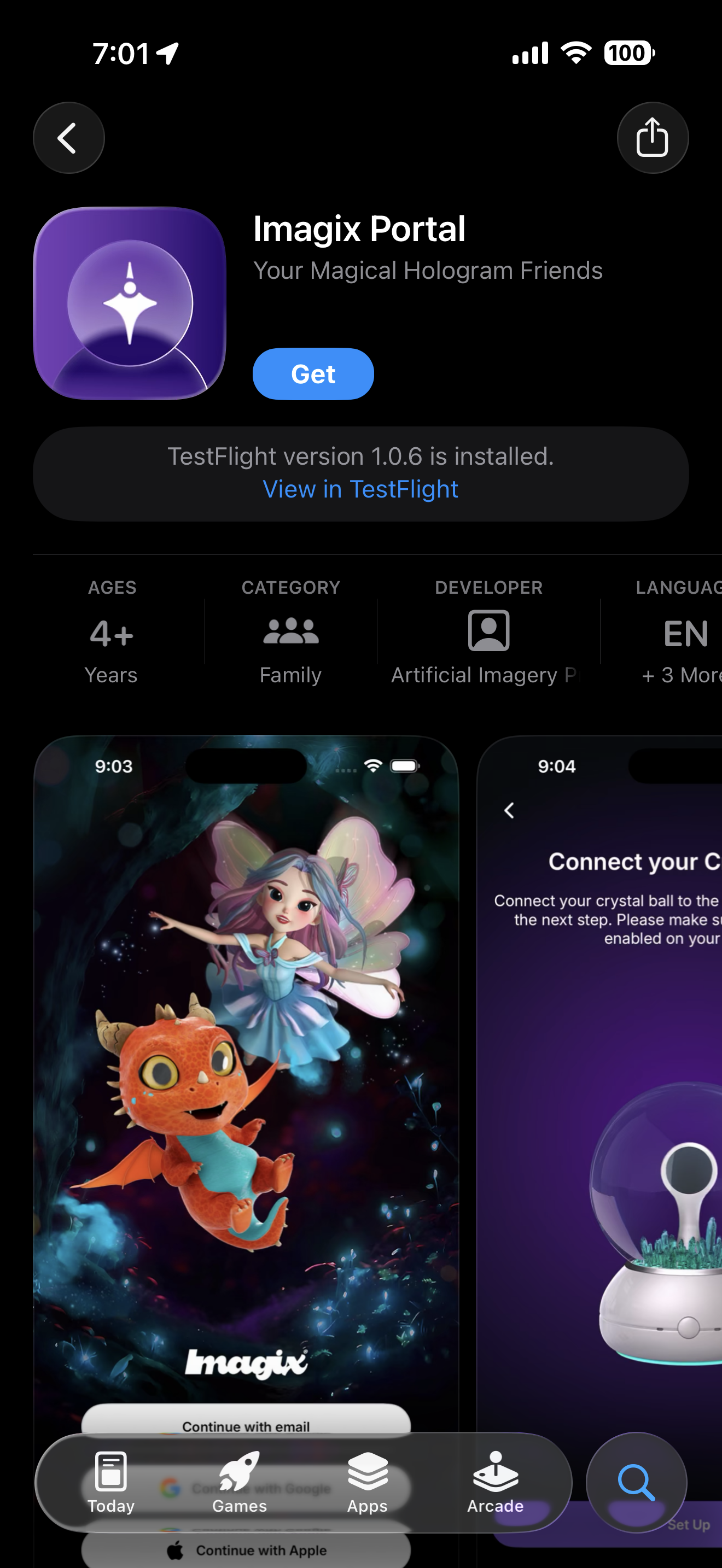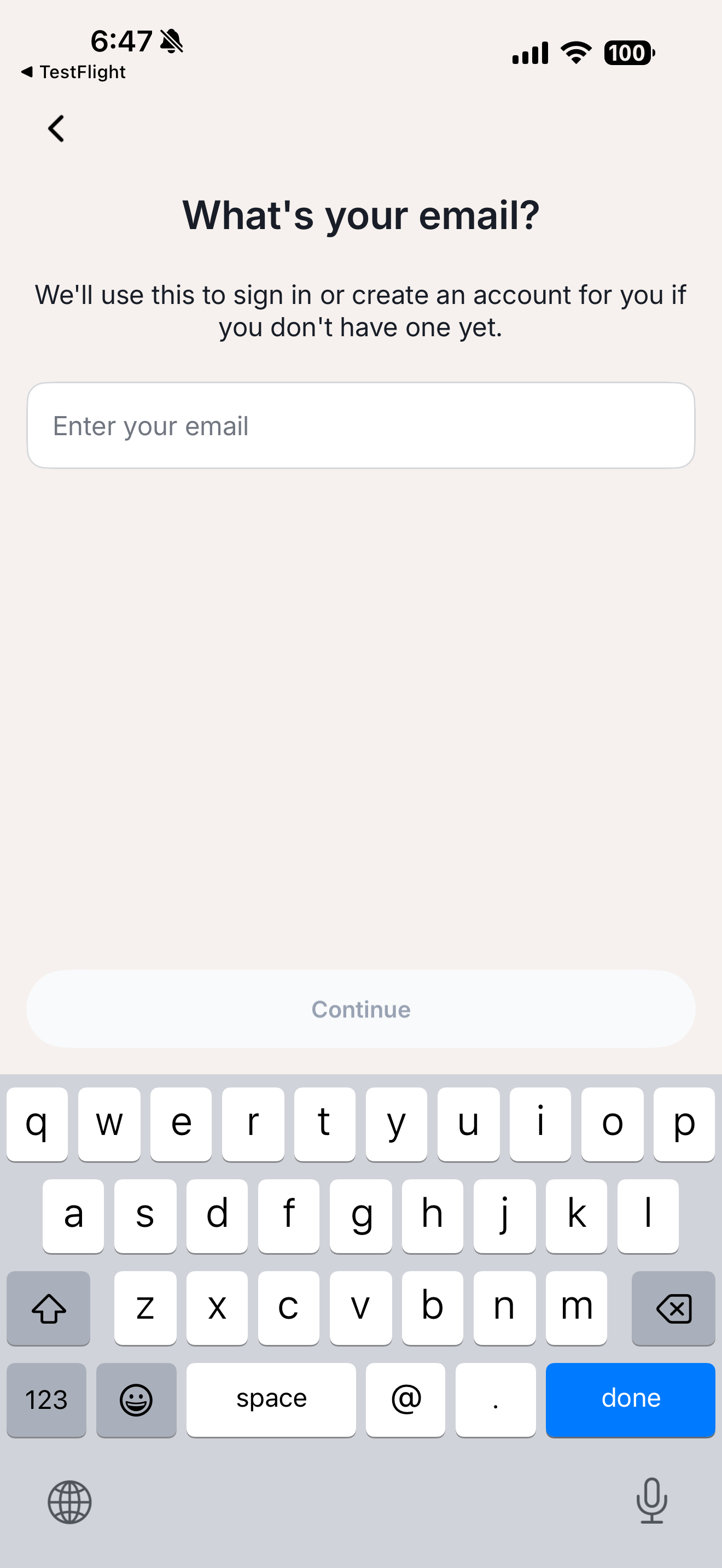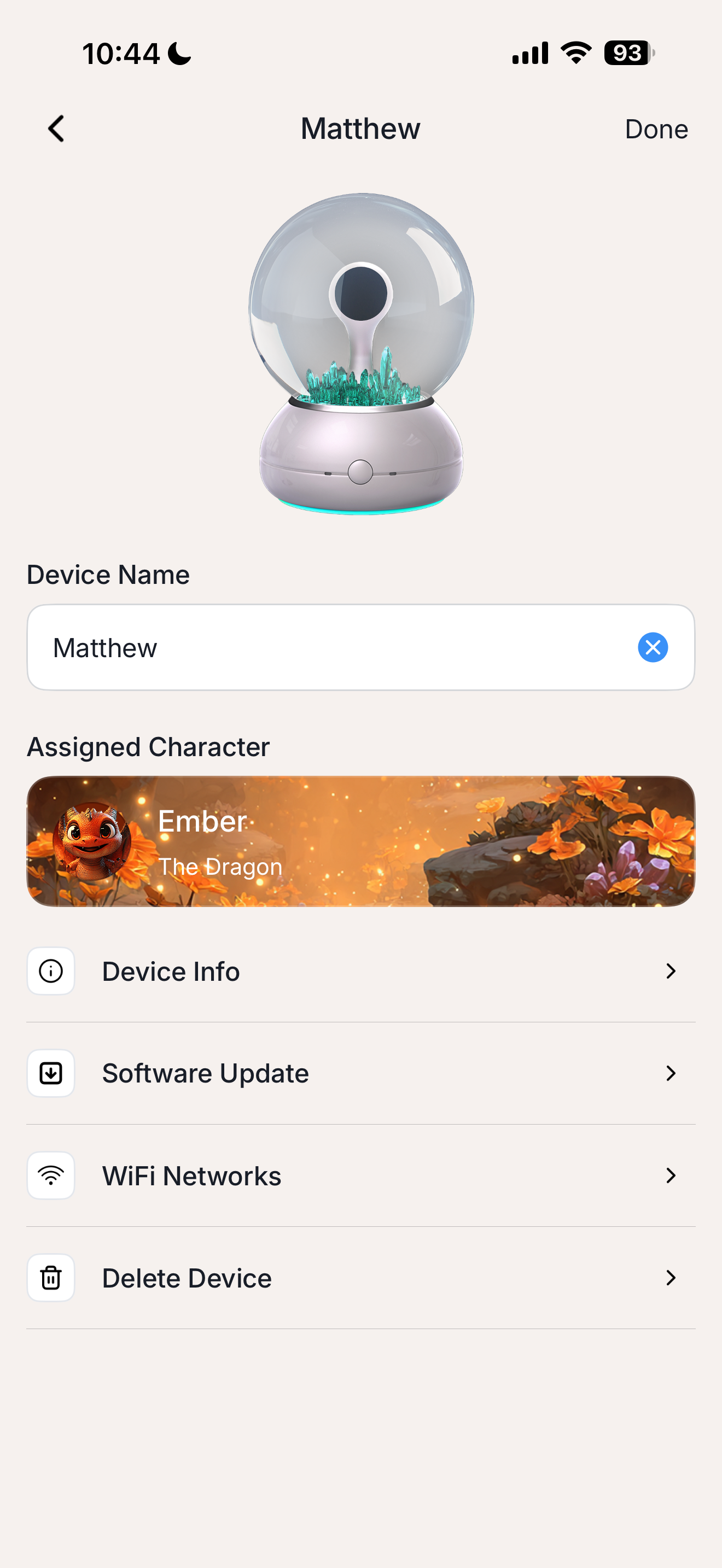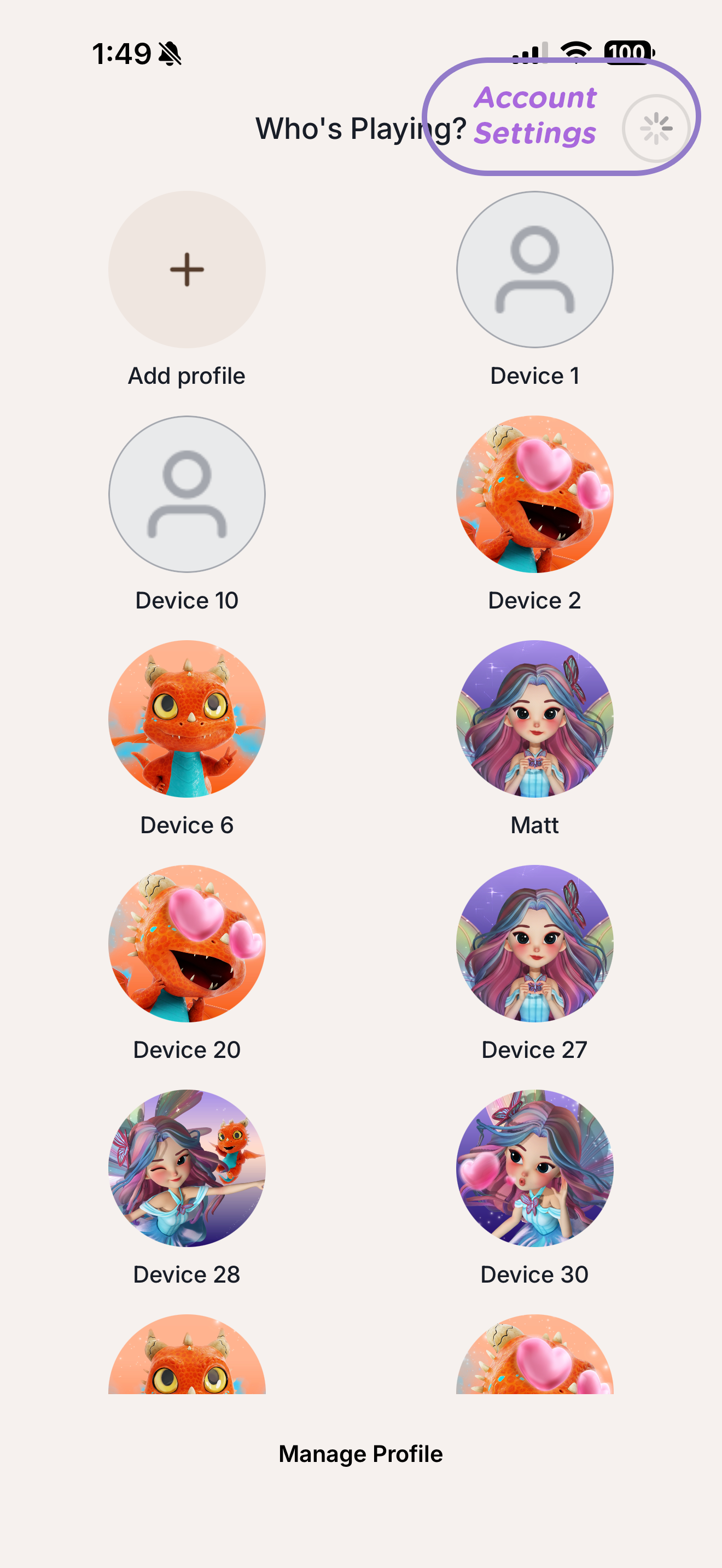1. What the App Does
The app brings all Imagix experiences together in one place:
- Set Up & Connect: Pair your Imagix Crystal Ball to Wi-Fi and link your account.
- Profile Management: Create individual player profiles with unique names, avatars, and progress.
- Character Customization: Choose Ellie or Ember, view their current energy and mood, and unlock spells and animations.
- Content Updates: Receive automatic firmware and story updates as new adventures are released.
- Parental Controls: Manage time limits, privacy settings, and language preferences.
- Support & Troubleshooting: Access FAQs, firmware info, and factory reset instructions directly from the app.
Understanding Accounts, Profiles, and Devices
The Imagix Portal app is organized into three levels of settings:
1. Account
Your Account belongs to the parent or primary user who owns the app. You’ll enter your personal information here and manage overall app preferences such as language, notifications, and parental controls.
2. Profiles
Inside your account, you can create one or more Profiles—each representing a child in your household. Every profile has its own name, avatar, language, and progress data.
3. Devices
Each Profile connects to a specific Imagix Crystal Ball device. The device stores its own operational settings (Wi-Fi, firmware, and lighting preferences) while the profile keeps the child’s personalized experience, such as story progress, achievements, and character interactions.
In short:
Account → Profiles → Devices
- The Account controls the app.
- Each Profile belongs to a child.
- Each Profile links to one Device.
3. Main App Features
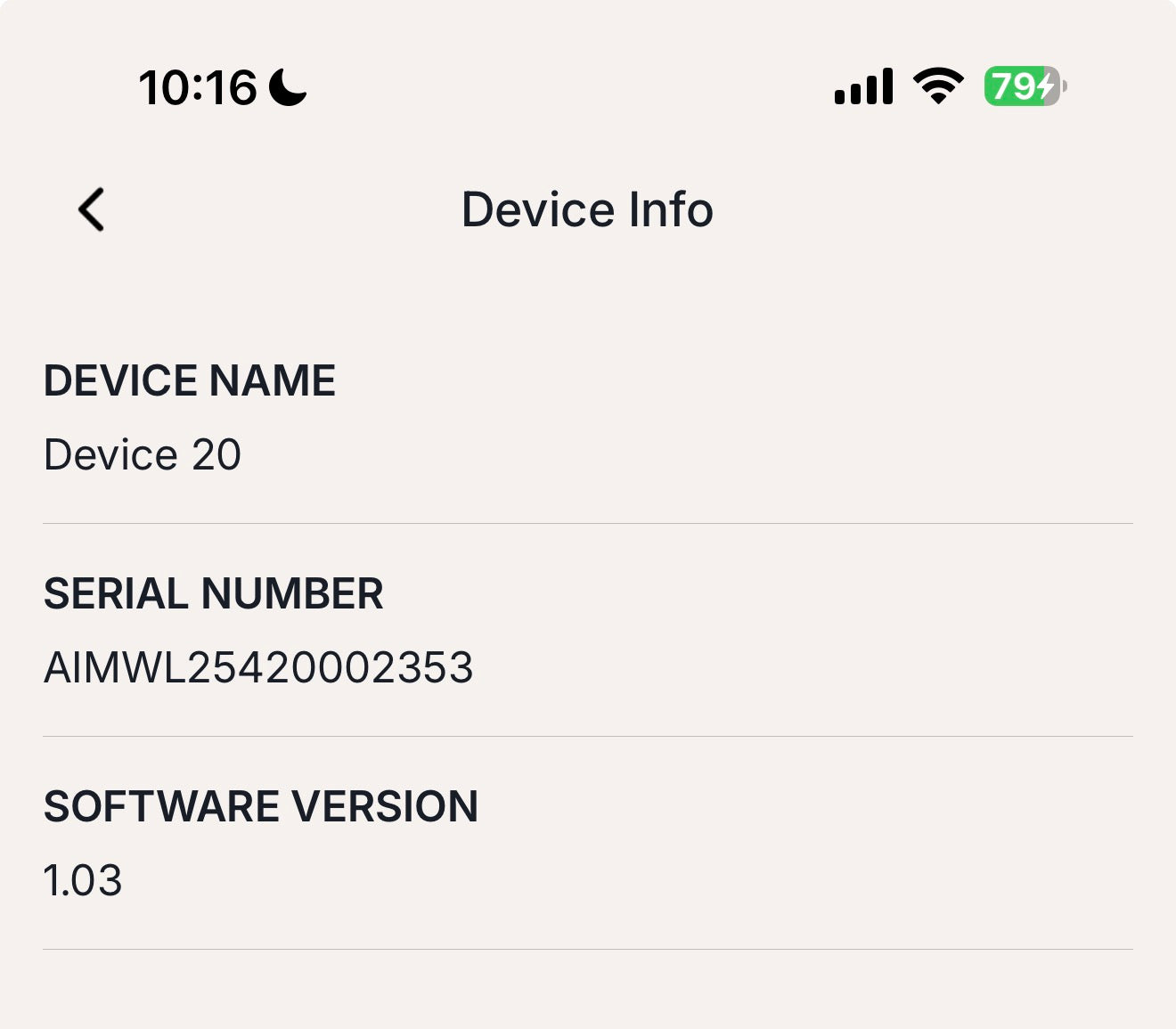
Device Info & Software Updates
View key details about your Imagix Crystal Ball here.
Software Updates allow you to manually update the Imagix software, if it has not already been delieverd to your product.
Your Serial Number is the unique identifier assigned to your device; it helps our Customer Support team locate your specific unit if you ever need assistance.
The Software Version shows which firmware your Imagix is currently running. Keeping your device updated ensures you always have the latest performance improvements, stability fixes, and new features.
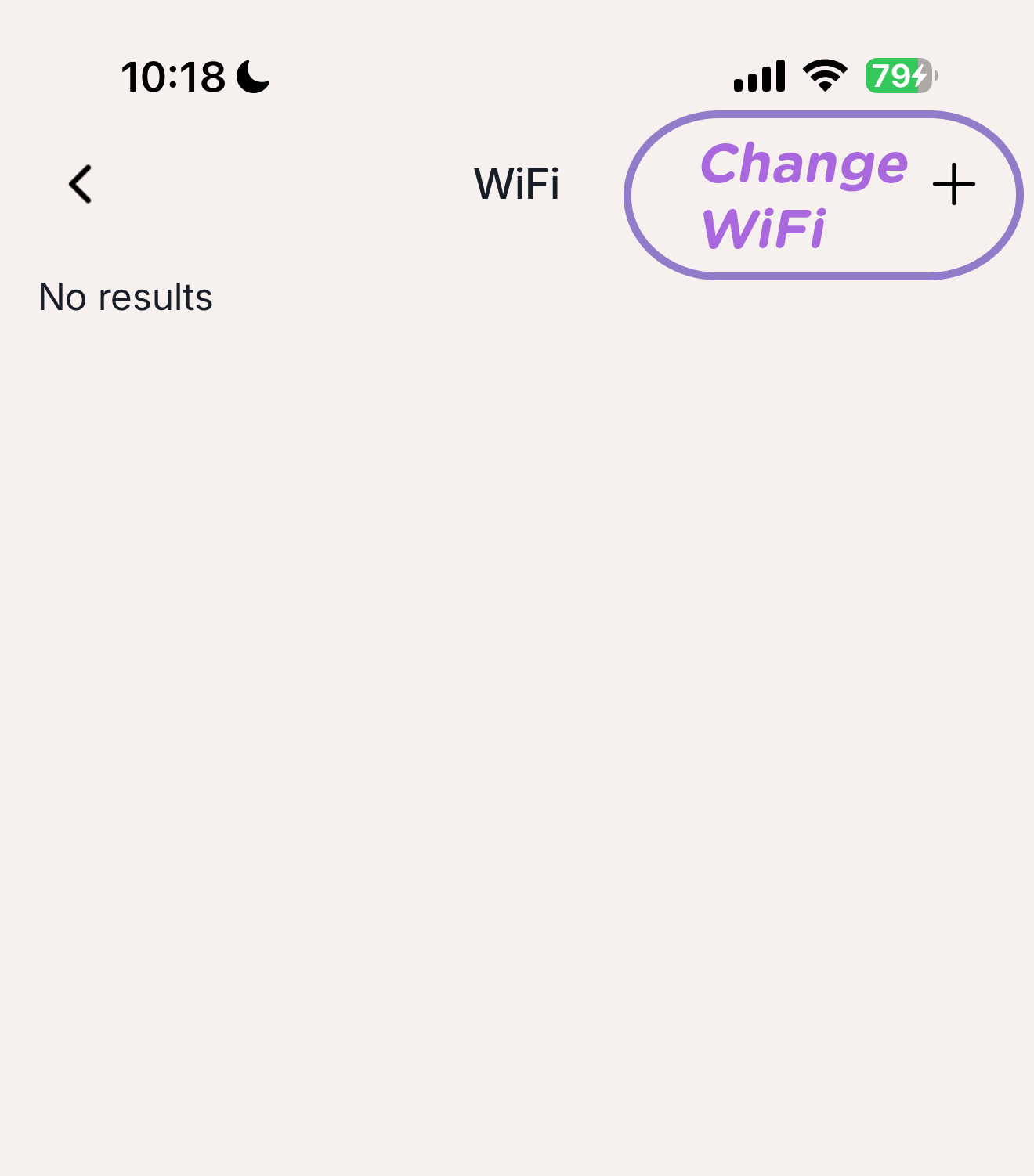
WiFi Networks
Use this screen to update your Imagix device’s Wi-Fi connection.
Tap the “+” button to begin. You’ll be prompted to place your Imagix into Pairing Mode by pressing and holding the Volume (-) and Volume (+) buttons together for about six seconds.
Once the device enters Pairing Mode, follow the on-screen instructions in the app to connect it to your new Wi-Fi network.
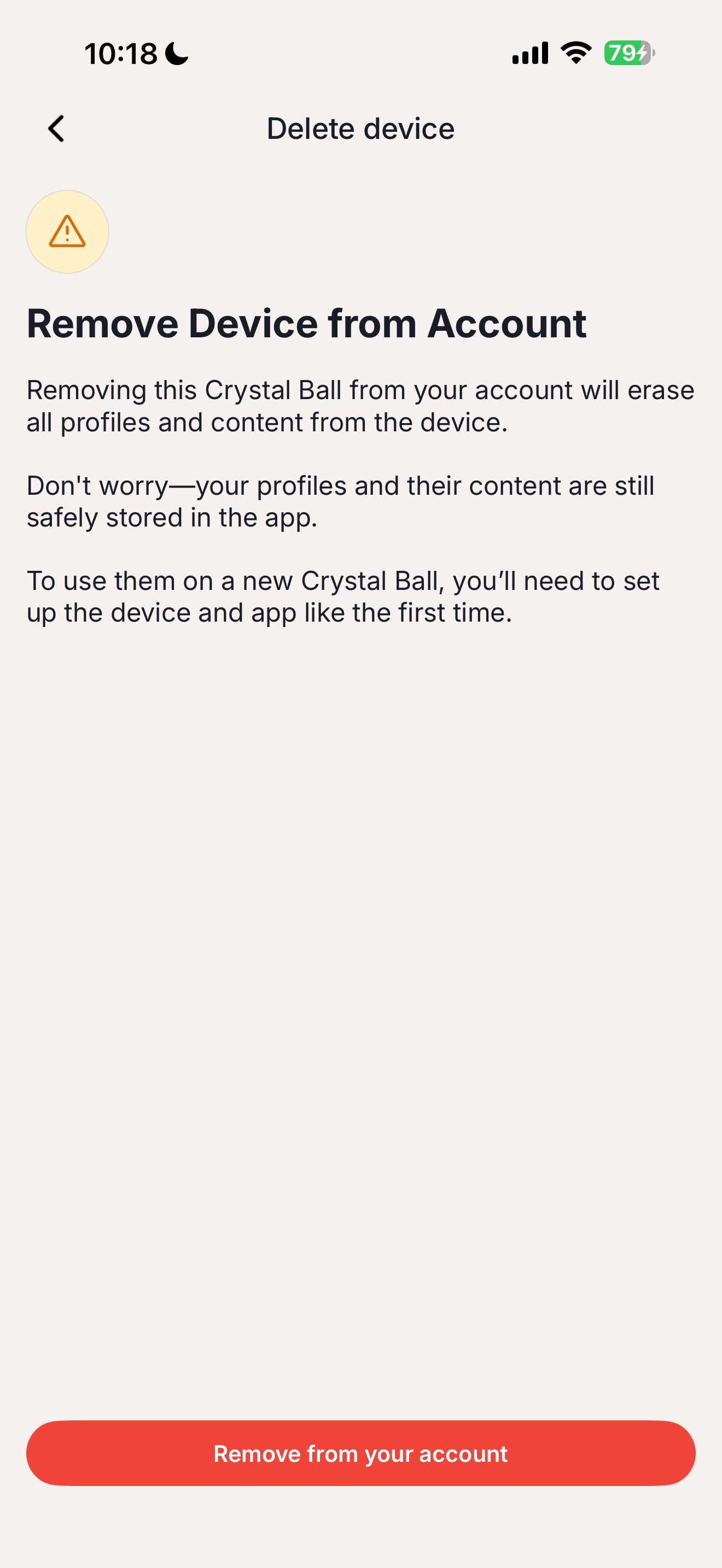
Delete Device
You can remove your Imagix Crystal Ball from your account if you plan to connect it to a different app, profile, or phone.
After removing the device, it’s recommended to perform a factory reset so it’s ready to pair with a new account.
Your profile data and saved content will remain securely stored and can be linked to another Imagix device later.
If you also wish to delete your profile and all associated data, you can do so from the Profile screen—this action permanently removes all account information.
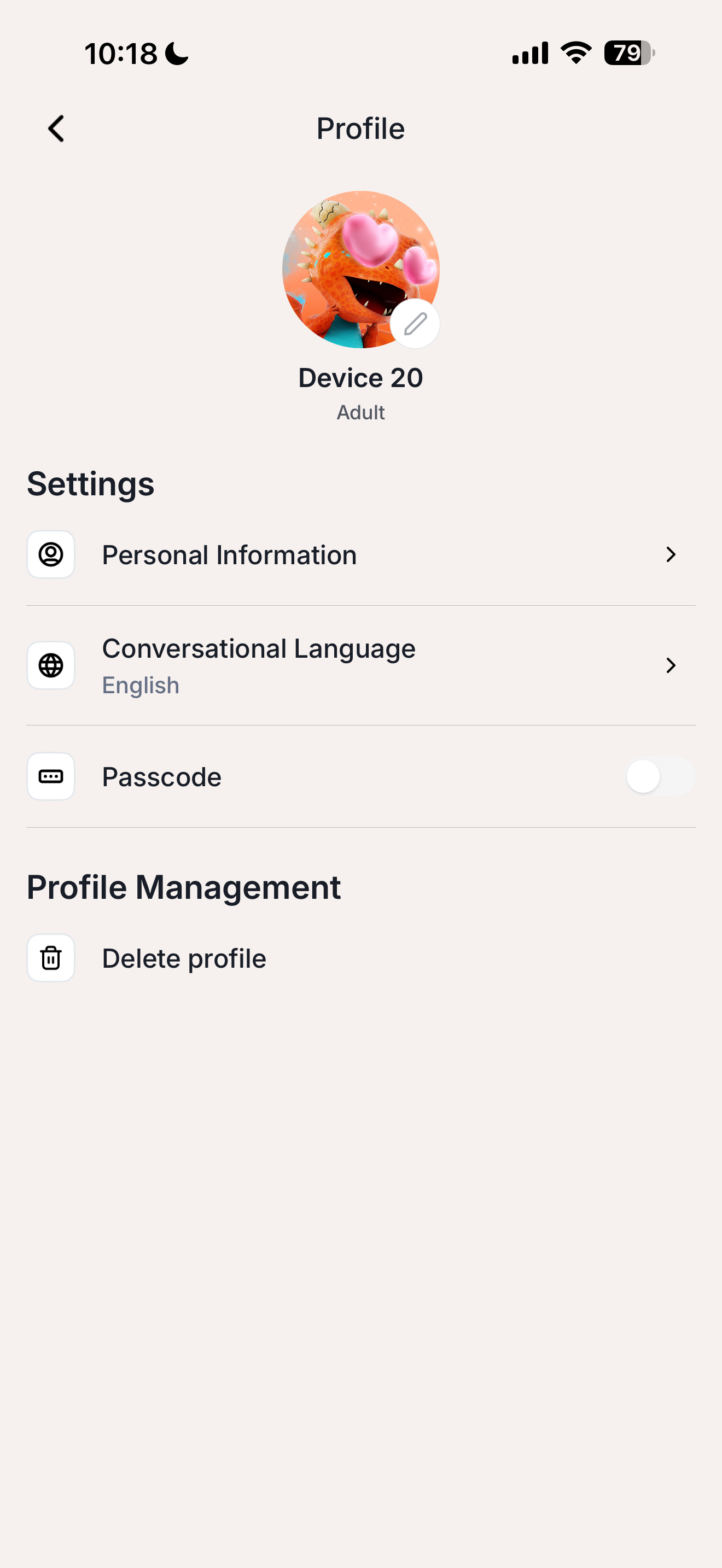
Profile Settings
Manage your personal preferences and account details from this page:
- Personal Information: Edit your profile name.
- Conversational Language: Change the default language your Imagix device uses.
- Passcode: Add or update the security passcode for your profile.
- Delete Profile: Permanently remove your profile and associated data from your account. This action clears all stored information and allows you to create a new profile from scratch.
After deleting a profile, it’s recommended to perform a factory reset on your Imagix device before pairing it with a new account. Note that once a profile is deleted, no personal data remains on the device, even if a factory reset is not performed.
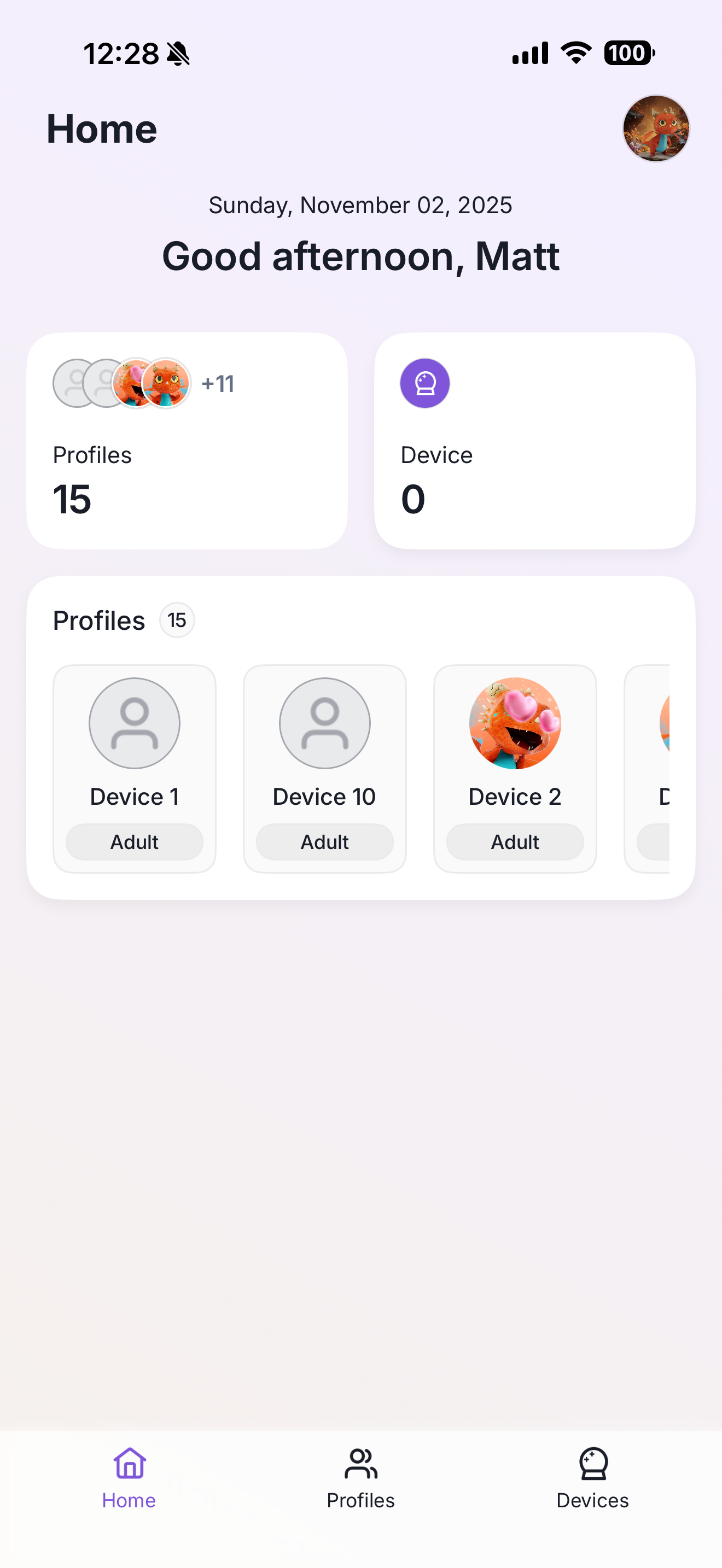
Account Dashboard
The Account Dashboard provides an overview of all profiles linked to your account and the devices currently active under each one.
From this screen, you can tap your account avatar to access and edit your master account settings, or return to the Profile Lobby to manage individual profiles.
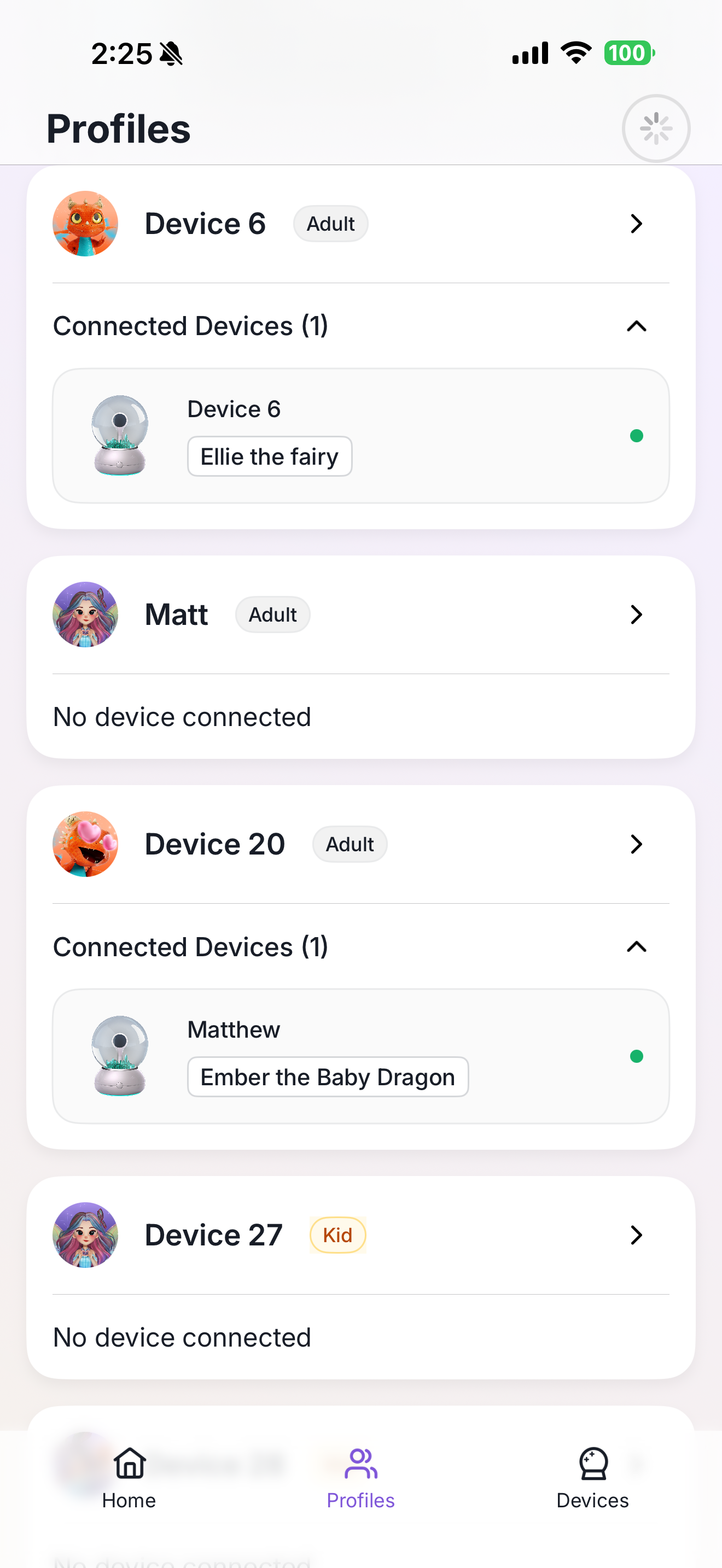
Account Profiles
This page lists all profiles created under your account and shows which Imagix devices are linked to each one. It provides a quick way to see who’s connected and manage profiles within your household.
The devices page shows all Imagix devices linked to your account, along with their current settings and connection status. It provides a simple way to view and manage every device associated with your household.
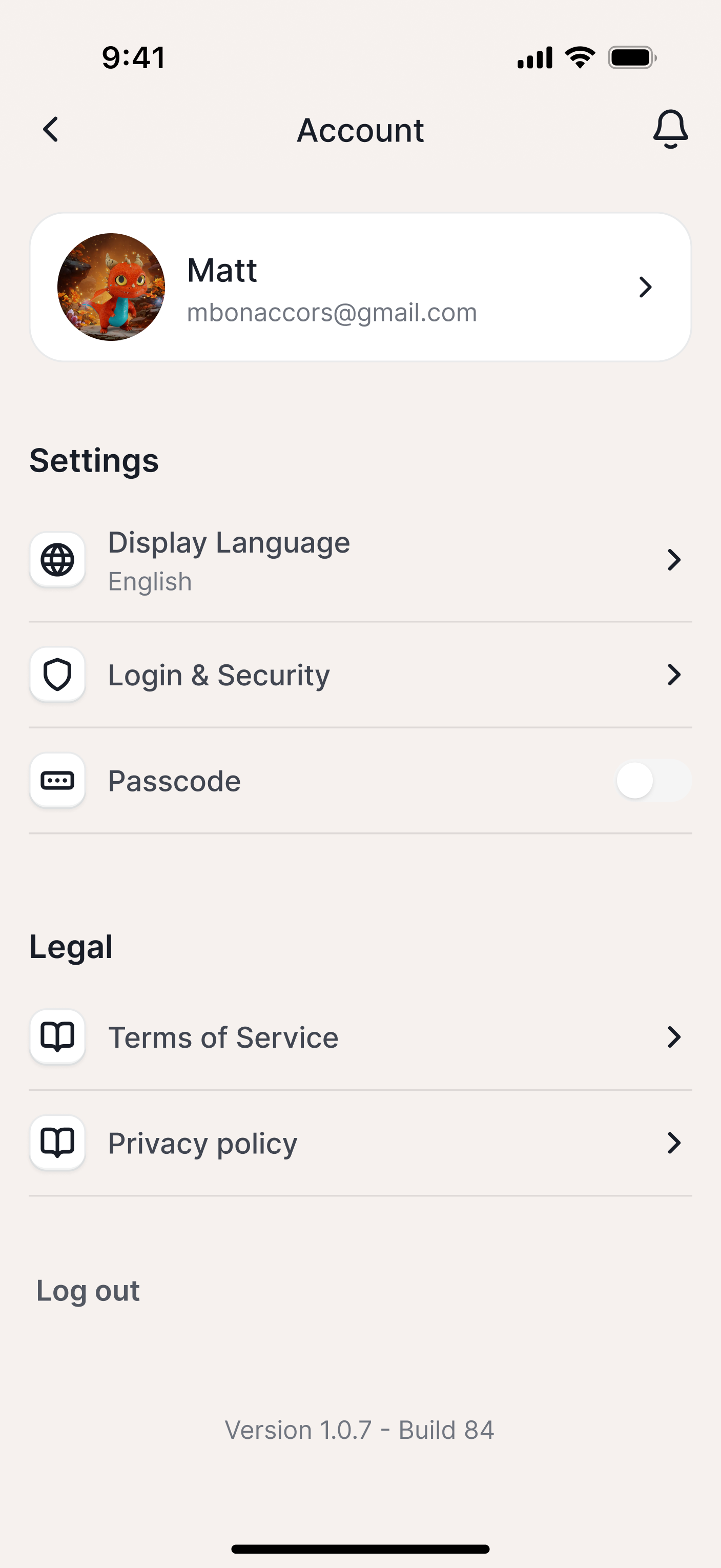
Account Details
Accessed by tapping your account avatar on the Account Dashboard and selecting “My Account,” this page lets you manage your master app settings.
Here, you can update options such as Display Language, Login & Security, and App Passcode, as well as view the Terms of Service and Privacy Policy.
Tapping your account name allows you to edit the account holder’s personal information.
At the bottom of the page, you’ll find option to log out (to sign in with a different account).
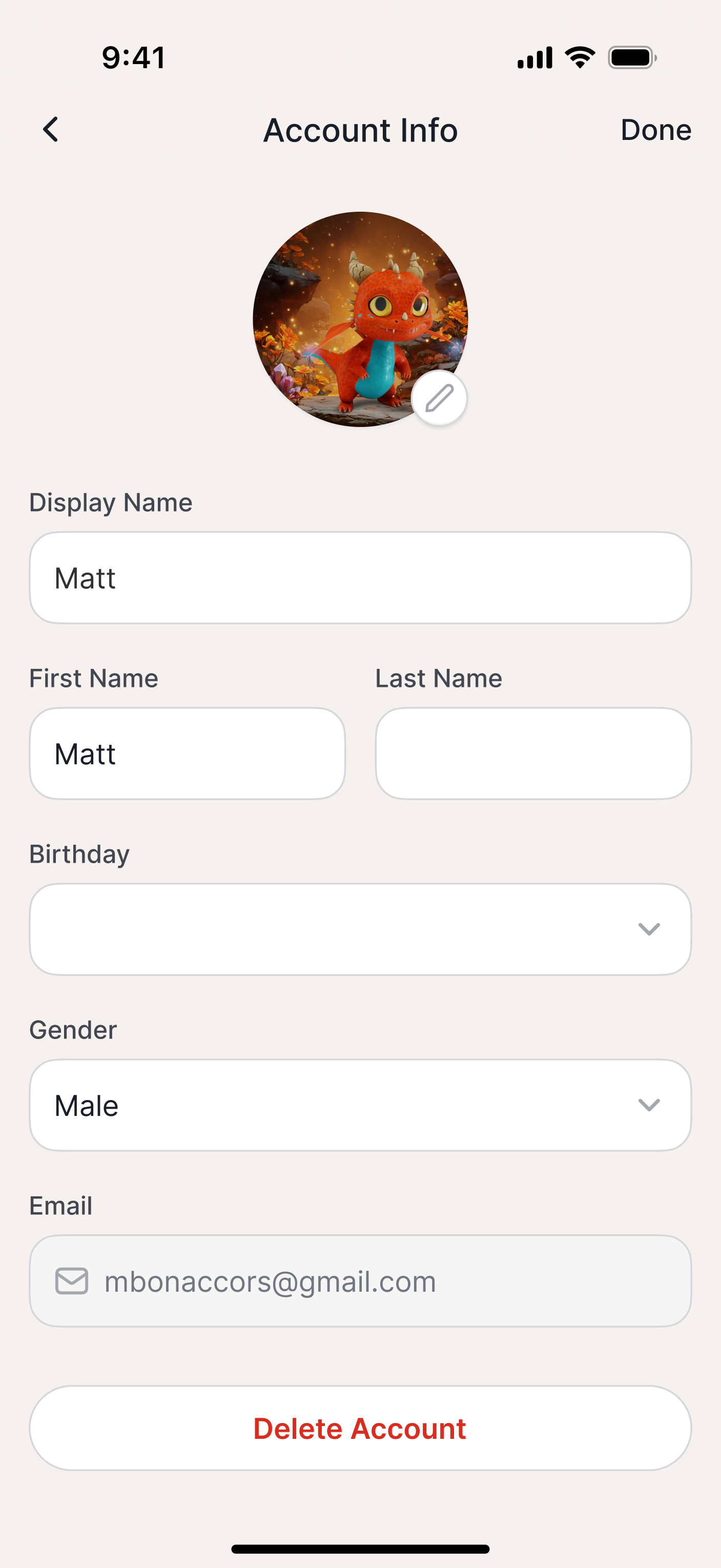
Account Info
This page is accessed by tapping the account holder’s name on the Account Details page. It allows you to update your personal information, including your display name, first and last name, birthday, gender, email address, and phone number.
All information is securely stored within your account and can be updated at any time.
At the bottom of the page, you’ll find option to delete your account entirely, which permanently removes all profiles and devices linked to it.
FAQs
How many profiles can I create in the app?
A: You can create as many profiles as you’d like within a single account.
How many devices can I attach to one profile?
A: Each profile can connect to one Imagix device at a time.
Can multiple profiles share the same device?
Currently, each Imagix Crystal Ball can be paired with one profile at a time.
We are developing a future update that will allow multiple profiles to share a single device so each child can enjoy their own personalized experience.
How do I know if my Imagix device needs an update?
The app automatically checks for new updates whenever your device is connected to Wi-Fi. If an update is available, you’ll see a notification in the My Device section.
Can I update my device manually through the app?
Yes. In My Device › Software Update, you can tap “Check for Updates” to manually start a firmware update. Software and animation updates install automatically.
What happens during an update?
- The app will show real-time progress for any active update.
- Your Imagix device may display “Update in progress” or a blue circle depending on the update type.
- When complete, Ellie or Ember will reappear automatically.
Tips for Best Performance
Get the most out of your Imagix device using the Imagix Portal App:
- Keep your app updated to the latest version for new features and performance upgrades.
- Maintain a strong Wi-Fi signal during setup and updates.
- Only one app account should “own” each Crystal Ball to ensure proper sync.
- Check out the Product FAQ for more information on common device questions.
Safety & Privacy
The Imagix Portal complies with COPPA and GDPR-Kids standards.
All conversations stay encrypted and are used only to personalize your in-device experience.
Parents can review, delete, or export their child’s data at any time through the Parent Dashboard.
You can view our full Privacy Policy here.