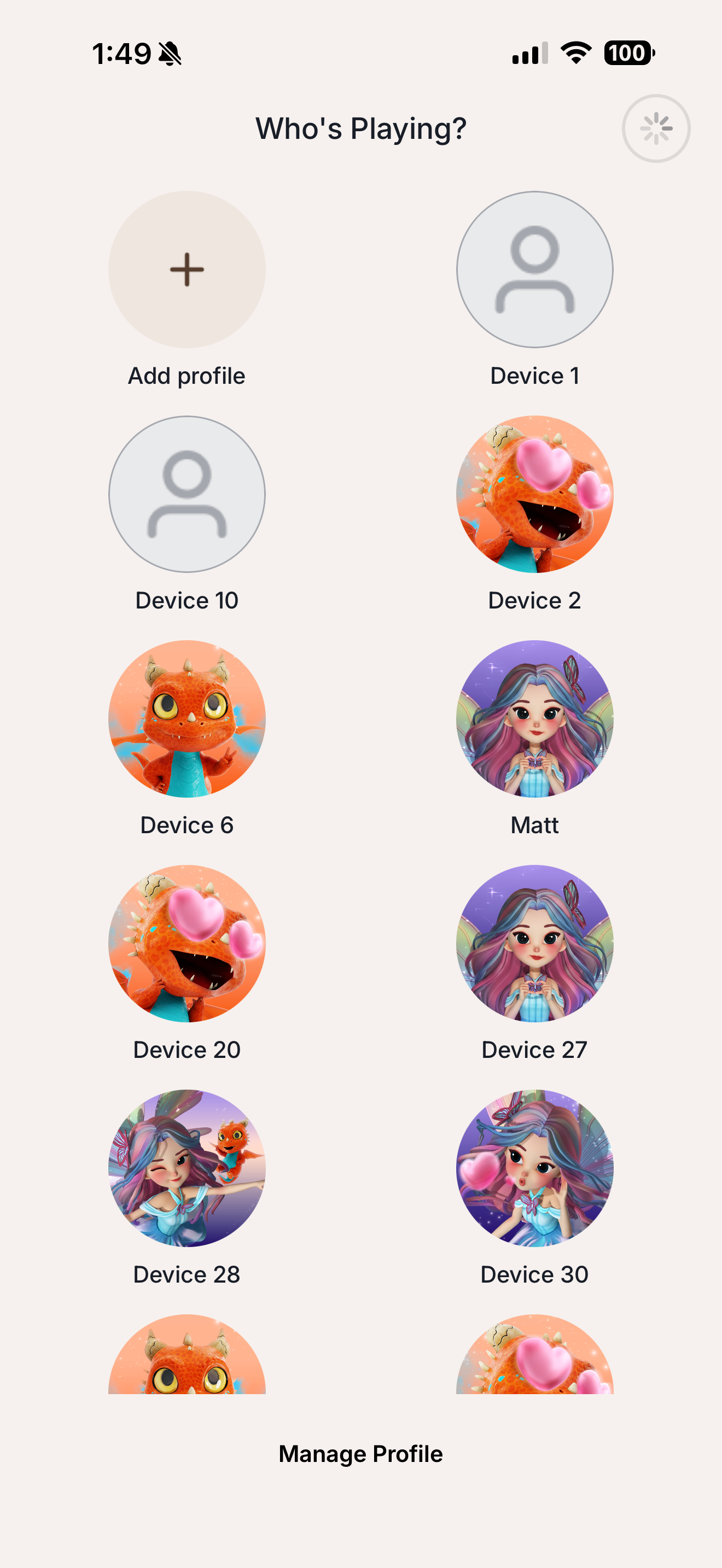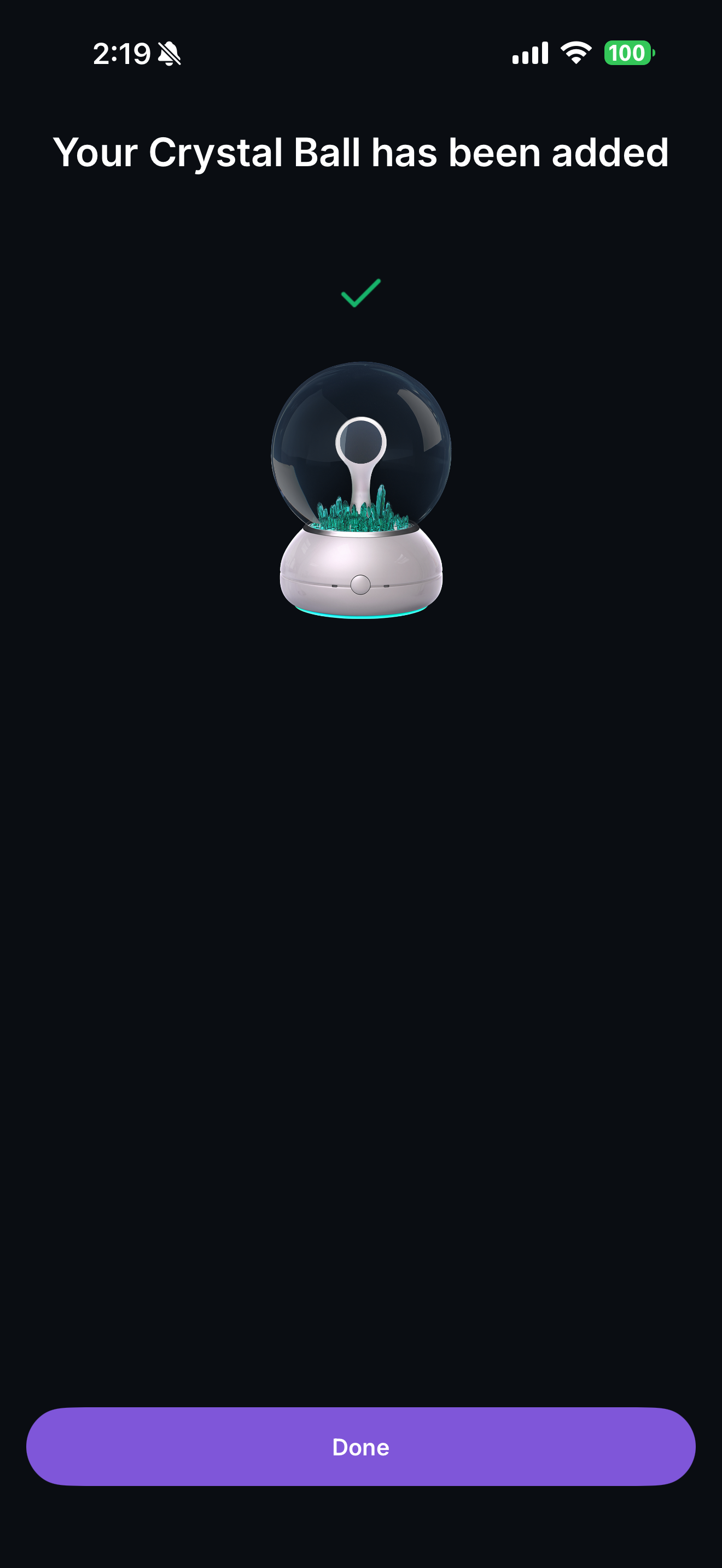Resetting Your Device
Restore your Imagix Crystal Ball to factory settings in just a few steps.
Use this guide if you’re pairing to a new account, troubleshooting Wi-Fi, or preparing to give your device to someone else.
Overview
A factory reset clears your device’s saved Wi-Fi network and account link so you can start fresh. It does not delete your profile data stored in the app or cloud, only the local device connection.
You’ll need:
- Your Imagix Crystal Ball
- Its power cable
- The Imagix Portal app
Step-by-Step Instructions
After resetting your Imagix, follow these steps in the Imagix Portal App to set it up again:
Reconnecting Your Device After a Factory Reset

Video Tutorial
Step 1: Unplug the device.
Step 2: Press and hold the Action Button on the base.
Step 3: While holding, plug the power cable back in.
Step 4: Keep holding for 10 seconds until the White LED starts blinking.
Step 5: Release the button. You’ll see the Imagix logo animation and hear:
“Your Imagix Crystal Ball is now ready to connect to Wi-Fi.”
Step 6: Open the Imagix Portal App and follow the pairing instructions to reconnect.
Notes & Tips
- If the LED does not blink white after 10 seconds, repeat the process.
- After resetting, your device will need to reconnect to Wi-Fi before Ellie or Ember appear.
- Performing a factory reset does not affect your saved progress, profiles, or data stored in the Imagix Portal app.