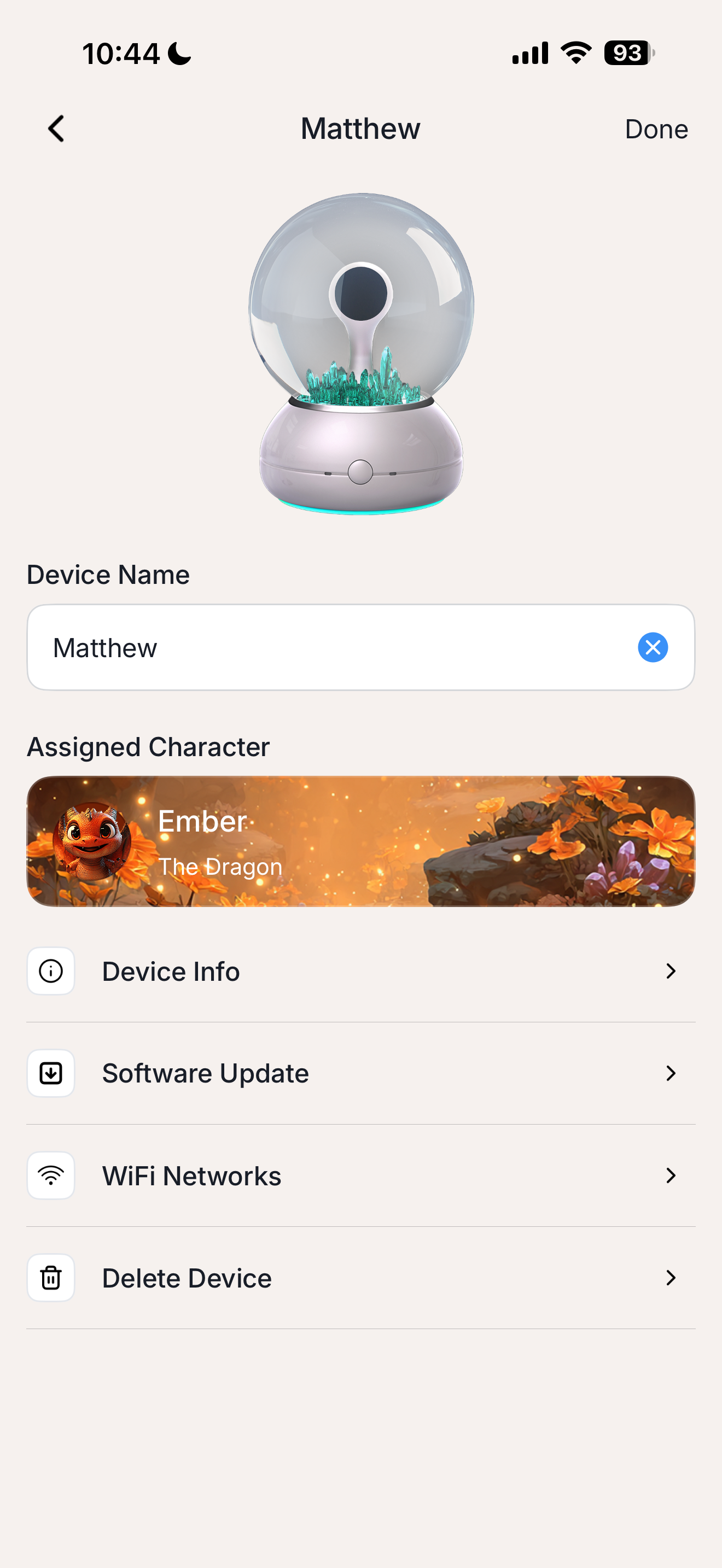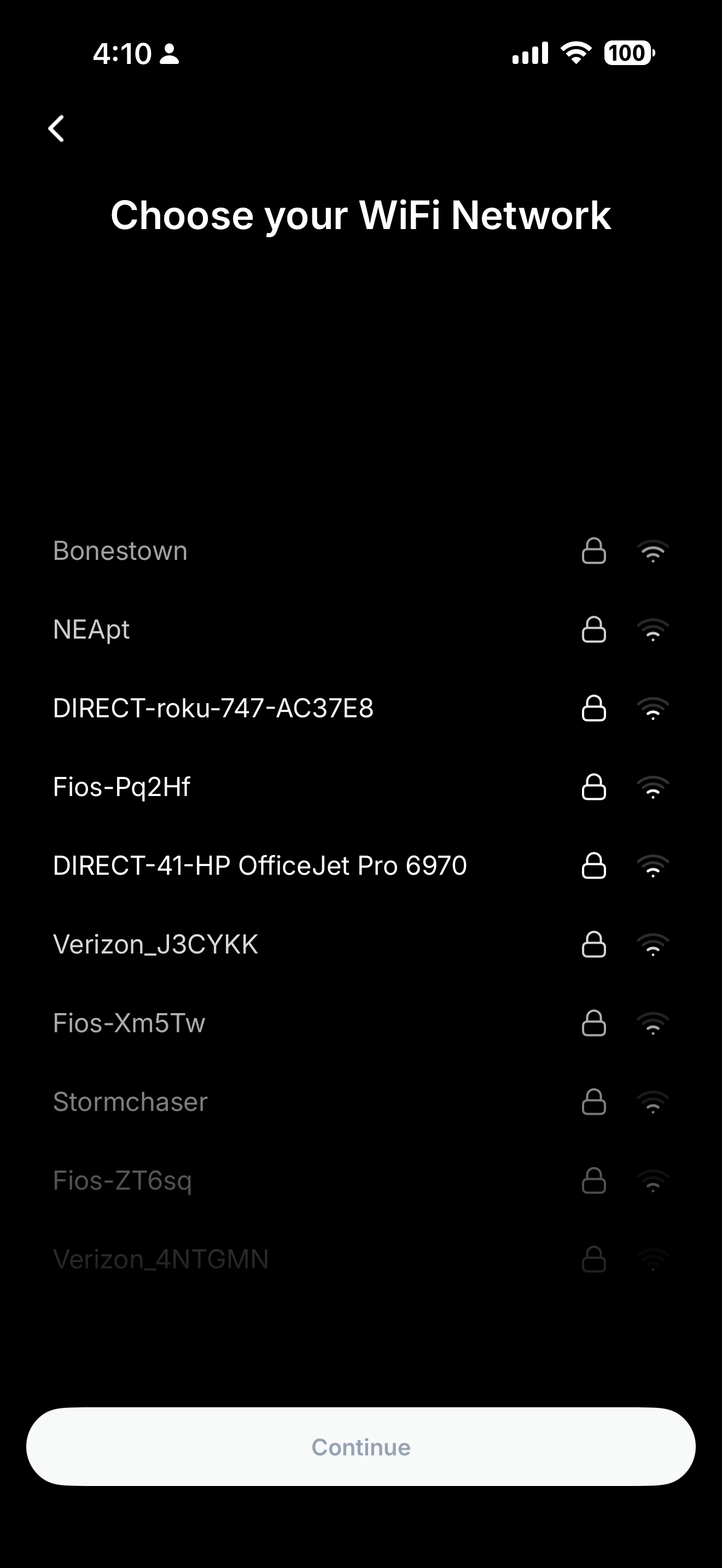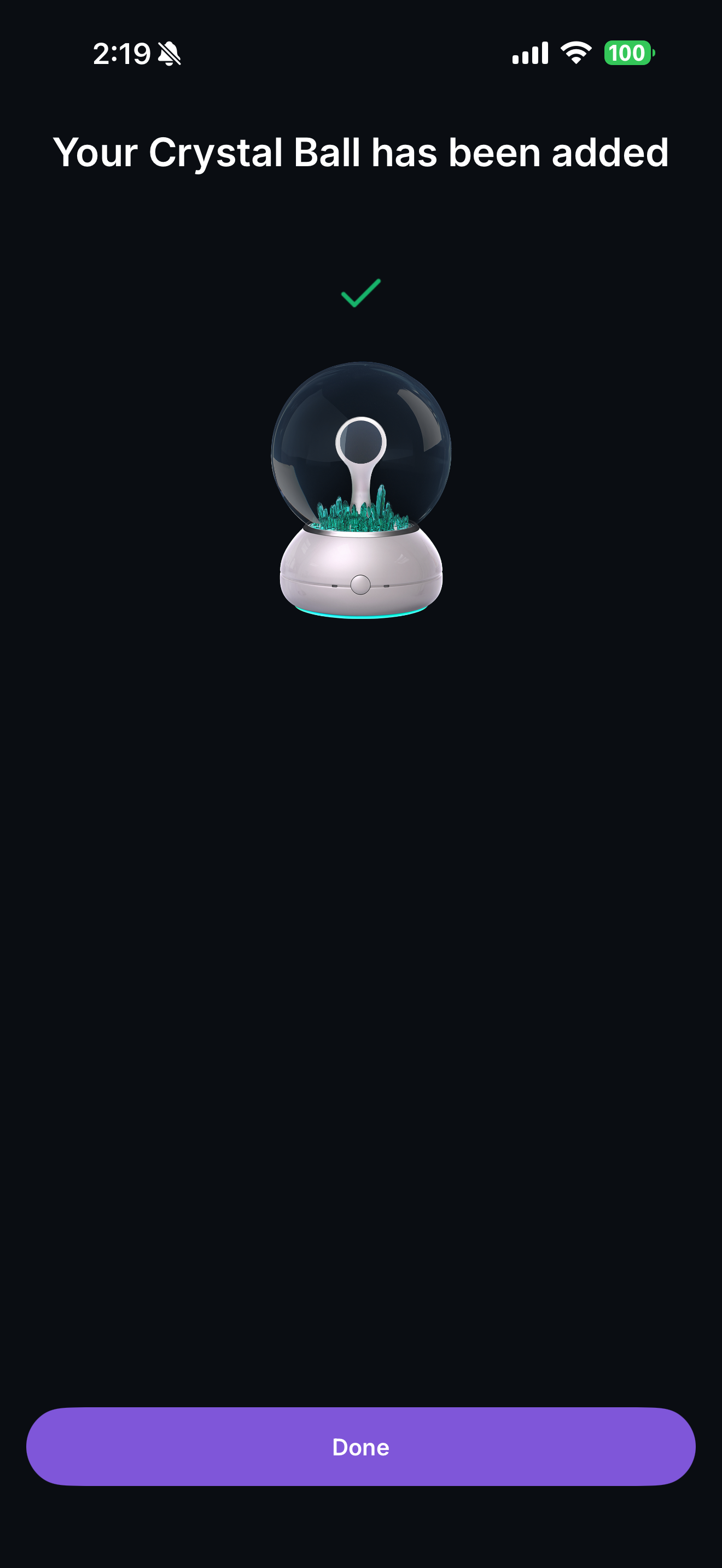Re-Pairing to a New Wi-Fi Network
Quickly connect your Imagix Crystal Ball to a different network.
Use this guide if you’ve changed routers, moved locations, or are troubleshooting a connection issue.
Overview
If you’ve updated your home Wi-Fi or want to move your Imagix to a new network, follow these steps to reconnect. Re-pairing does not erase your profile data or story progress—it simply updates the device’s connection.
You’ll need:
- Your Imagix Crystal Ball
- The Imagix Portal App
- Access to the new Wi-Fi network and password

Video Tutorial
On your Imagix Crystal Ball, press and hold both Volume (–) and Volume (+) buttons together for about 6 seconds until the LEDs begin flashing—this puts the device into Pairing Mode.
If you accidentally activate Pairing Mode, simply press and hold the Volume (+) and Volume (–) buttons together again for a few seconds to cancel and return your Imagix to normal operation.
Notes & Tips
- If pairing fails, verify that your mobile device is on the same Wi-Fi network.
- The Imagix Crystal Ball supports 2.4 GHz Wi-Fi networks only.
- Avoid using guest or enterprise networks that require browser login.
- If you continue having trouble, perform a Factory Reset and repeat the steps above.
- If you accidentally activate Pairing Mode, simply press and hold the Volume (+) and Volume (–) buttons together again for a few seconds to cancel and return your Imagix to normal operation.