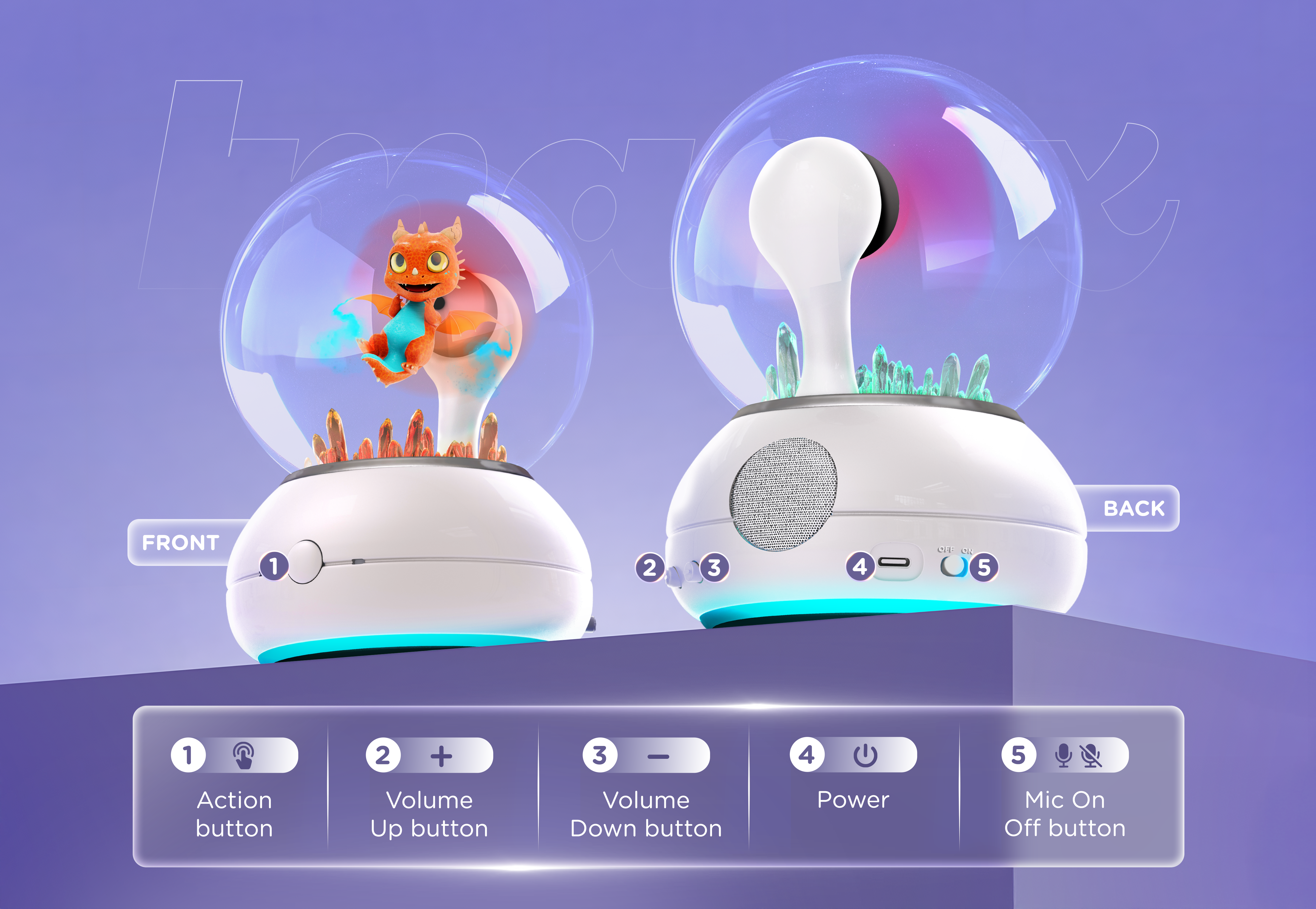Welcome to Your Imagix Crystal Ball!
Thank you for bringing home the magic.
Inside your crystal ball lives Ellie the Fairy or Ember the Dragon; your new holographic friend.
Let’s get started with the quick-start guide!
Let the Magic Begin
Get started in 3 Easy Steps!
3. Plug-In Imagix
Plug in the USB-C cable to bring your Imagix Crystal Ball to life, you’ll see the soft glow begin as it wakes up.
If you're using your own adapter, make sure it's 5V/3A (15W) or higher to avoid damage.
Avoid using power strips, surge protectors, or long extension cords that share power with other devices. Insufficient or fluctuating power can cause the hologram image to appear upside down, sideways, or flicker.

Device Update
When your Imagix Crystal Ball first connects to Wi-Fi, it gets a little magic makeover! ✨
Ellie and Ember will quietly download their first firmware and animation updates, which can take up to 20 minutes.
You might see a “Device is updating” message or a glowing blue circle while the magic loads—just keep your Imagix plugged in and connected.
Once the update is complete, the character select screen will appear, and Ellie and Ember will be ready to meet you!
For more details, visit the Device Updates Guide.
Say Hello!

Flip the small microphone switch on the back left — that lets your magical friend hear you.
Open the Imagix Portal app and follow the prompts to sign up and create your family profile. You’ll pair the Crystal Ball via Bluetooth and connect it to Wi-Fi (2.4 GHz only).
Tip: The pairing light glows yellow → white blink when it’s ready.

After you've connected to WiFi, you'll be asked to choose your character. Press the Action Button on the front of Imagix to switch between Ellie & Ember.
When the character you'd like to use appears, double press the Action Button to select the character.
The experience is similar with both characters and you can reset and change to another character in the future if you prefer.

Ellie or Ember will then ask you for your name, and then you will hear a beep. Feel free to tell them your name in a natural conversation way. They will then ask you to confirm your name.
Tip: If Ellie or Ember have trouble hearing you, or confirming your name don't worry! They'll call you "their friend" for now, and you can always tell them your name later.
You'll then be asked to help them "Power Up" by holding the action button.
Ellie & Ember will then give you a mini-tutorial. Afterwards, you can say “Hi Ellie!” or “Hey Ember!” — or press the front button once to get them listening.
Now it's your turn to talk, feel free to ask them anything! Or just say "What's up!"
Talking to Ellie & Ember
How to Talk
Wake them up
- Say “Hi Ellie!” or “Hey Ember!”
- Or press the front action button once.
Start chatting
- When they answer, that’s your cue to talk!
- You can interrupt anytime by saying “Hi Ellie!” or “Hey Ember!” or pressing the button again.
- After they are done speaking, listen for a soft beep – then it's your turn to respond!
Tip: Keep your Crystal Ball nearby so Ellie and Ember can hear you clearly.
What you can ask
🐉 Tell a story: – “Let’s create a story about dragons and castles!”
🧩 Play a riddle – “Give me a riddle.”
🌞 Learn something new – “I want to learn about the solar system.”
😂 Tell a joke – “Tell me a joke about beavers.”
🎵 Make a poem – “Make up a poem about singing frogs.”
🎮 Play a game – “Let’s play a trivia game and you keep score!”
For Parents
Stay in control.
Manage time limits, privacy, and what Ellie or Ember learn about your child directly in the Imagix Portal App.
COPPA / GDPR-Kids compliant and always private.
Imagix Modes
Stop Ellie & Ember from Responding
If Ellie or Ember are talking and you want to stop their response, you can ask them to stop.
When they are speaking, interrupt them by saying "Hi Ellie" or "Hey Ember". Or, press the action button. Then you can say a command similar to the below to have them stop speaking and return to the "Idle State", ready for the next interaction:
- “Stop please”
- “Stop talking”
- “Be quiet”
- “Quite please”
- “Never mind”
- “Shut off”
Standby Mode
When you finished speaking with Ellie or Ember, you can ask them to go into "Standby Mode".
When they are listening you can a command similar to the below to have them say goodbye and go to sleep:
- “Turn off.”
- “Turn of Ellie / Ember”
- “Good bye”
- “Goodbye Ellie / Ember.”
- “Good night”
- “Good night Ellie / Ember.”
- “See you again”
- “See you again Ellie / Ember”
- “Go to sleep”
- “Go to sleep Ellie / Ember”
- “Sleep well”
- “Sleep well Ellie / Ember”
You can also hold the Volume (-) button for 6 seconds to turn Imagix to standby.
Waking Your Imagix Device
To wake Imagix from Standby Mode, press the Action Button once. Within about four seconds, Ellie or Ember will appear on the display.
Voice activation is disabled while the device is in standby to ensure complete privacy—Imagix does not listen for wake words when powered down.
A “Wake from Standby using Wake Word” option will be available in a future update and can be enabled through the Parental Controls section of the app once released.
Learn about the Imagix Device
(Don’t Panic!)
Troubleshooting
⚪ Crystal Ball stuck on the logo?
- Unplug it.
- Hold the front action button while plugging it back in.
- When the light turns red, then blinks white, let go.
✅ You just did a factory reset!
Now reopen the Imagix app and reconnect to Wi-Fi.
📶 Having Wi-Fi connection trouble?
Try these quick checks:
- Make sure your network is 2.4 GHz, not 5 GHz.
(Many home routers broadcast both — choose the 2.4 GHz option.) - If you’re connecting through a phone hotspot, it can’t be the same phone running the Imagix app. Use a second device’s hotspot instead.
- Imagix can’t connect to networks that require you to log in through a web page (like hotels, schools, or guest Wi-Fi).
- Keep the Crystal Ball within about 10 ft / 3 m of your router during setup.
💡 Still no luck? Visit our full Troubleshooting Guide for detailed steps and video walk-throughs.
💡 Other Issues
Visit our full Troubleshooting Guide for detailed steps and video walk-throughs.
Putting Ellie & Ember to Sleep
- Hold the volume down (-) button for six seconds, until the light fades, or simply say “Ellie, turn off” / “Ember, turn off.”
- You can safely unplug anytime if you prefer; it won’t harm the device.
Ellie / Ember are upside down or sideways. What’s happening?
The fan display that projects Ellie or Ember relies on precise rotation speed. If power is weak or inconsistent, such as from overloaded outlets, multi-device power strips, or long extension cords, the motor speed fluctuates and the image can invert or tilt.
To correct it:
- Disconnect the Crystal Ball.
- Plug it directly into a wall outlet or a high-quality USB power adapter (5 V 2 A min).
- Turn it back on after 10 seconds.
- If the hologram still looks off, move the power adapter to another outlet to confirm stable current.
Tip: For best results, dedicate one outlet to your Crystal Ball and avoid plugging it into hubs or extension cords with other high-draw devices.
Need more help?
Please visit the Complete Operating Guide for extended instructions on setup & use.
Visit our Product FAQ for additional common questions and answers.
Open Full App Guide: Detailed walkthrough of the Imagix Portal companion app features and setup.
The Support Homepage provides additional information and support options for Imagix.